Easily transform any image into stunning pixel art!
Demos


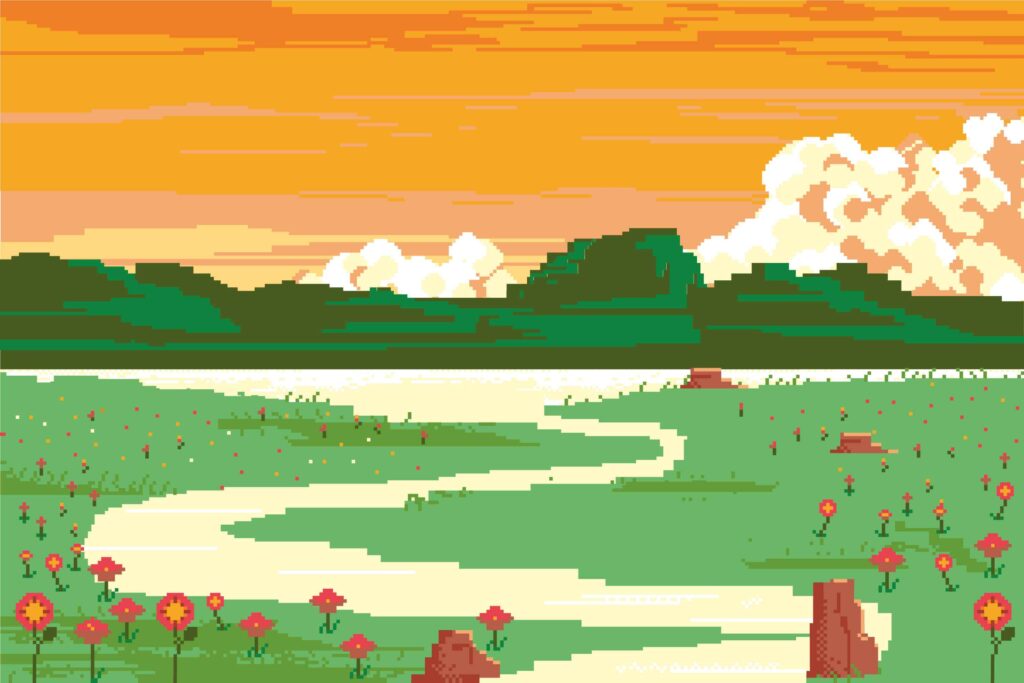
Art
If you want to transform your pictures into beautiful pixel art, you can use the Sunrise image as a great example. By adjusting the pixel size to 22, you can turn any image into a stunning piece of pixel art. The size and custom palette options allow for even more control, giving you the freedom to adjust and apply your own style.
It’s a simple process—just choose your desired pixel size and apply a custom or default palette to complete the transformation. Whether you prefer a smaller pixel size for detail or a larger one for a bolder, blockier look, the possibilities are endless. This method helps transform any image into a stunning pixel artwork, making it ideal for various projects.
You can even apply a palette from sites like lospec.com and import them into your project for even more options. The beauty of pixel art lies in its simplicity, and with the right settings, you can create eye-catching designs for games, social media, or just for fun.
To enhance your pixel art creations, you can upload various image types such as png, jpg, or even svg files to start the conversion process. This versatility ensures that no matter what format your original image is in, you can still transform it into stunning pixel art with ease.
Whether for commercial use or personal projects, once you apply the right palette, you can be confident that your image remains true to its original style, while also looking great in its pixelated form. Remember, while you have the flexibility to adjust the pixel size and choose your palette, you should always check the license of the input image to ensure you have permission to use it for your intended purpose.
This way, you can enjoy creating without worrying about ownership issues. Additionally, the memory of your browser will help you keep your palette preferences saved, even after closing the tab. The default settings can always be restored whenever needed.
Texture
When you want to turn real world images into textures for games or pixel art, it’s all about adjusting the pixel size. For example, a Cobblestone texture can be transformed into something beautiful by setting the pixel size to 8.
You can also experiment with different palettes, like the Lost Century palette, to bring out the colors and details of your texture. This approach lets you take any image and create unique, pixelated textures that can be used for game environments, bringing your creations to life with every blocky detail.
To create the perfect textures for your pixel art or game projects, you can upload various image formats like png, jpg, or svg. Once the image is uploaded, you can apply a custom palette, or choose from a default set of colors, to ensure that the image fits the look and feel you want. Whether you’re working with an image of a Cobblestone texture or another real world texture, you can easily adjust the pixel size to get the level of detail that works best for your project.
If you plan on using these textures for commercial purposes, make sure you check the license of the input image to avoid any ownership issues. Once done, your textures will be ready for use in games or other creative projects, with the ability to save your favorite palettes for later use, keeping your workflow smooth.
Setting
If you want to convert real places into settings for games or pixel art, adjusting the pixel size is key. Take Mt. Fuji as an example — with a pixel size of 8, you can turn this iconic mountain into a stunning pixelated scene. Using the Pico-8 palette, you can apply beautiful color schemes that add life and depth to your scene, whether you’re making a game or creating a digital artwork. The process is simple but powerful: just adjust the pixel size, choose your palette, and watch as real places come to life in the form of pixel art.
What is an Image to Pixel Art Converter?
An Image to Pixel Art converter is a free website or tool that allows people to convert any picture or image into stunning pixel art. The tool modifies the size of the pixel art and lets users apply custom palettes for added flair. Unlike other software that uses AI, this converter ensures that the sizes of the pixels are accurate, making the transformation more authentic.
It supports various image types such as png, jpg, and svg, and you can easily upload your image to get started. Once generated, the pixel art can be used for any purpose, including commercial projects. It’s important to check the license of the input image to ensure proper usage, as Pixel Village does not claim any ownership over the generated art, leaving full rights with the users.
How to Apply a Palette to Pixel Art Image?
To apply a palette to your pixel art image, first, open the dropdown menu and click on one of the available options. If you want to use a custom palette, simply check the checkbox to ensure it’s selected, and it will be added to your image.
You can also import a palette from lospec.com by searching for one using the https link to their palette-list. After finding the palette you want, copy the url, then paste it into the input field and click import. This will load the new palette, and it will appear in the dropdown menu, ready to select. The new palettes will be shown at the bottom of the list. Once you’ve made your selection, the palette will be automatically saved to your browser memory, allowing you to close the tab and return later to use it again.
If you ever want to remove the imported palettes, simply click the clear button to delete them, leaving only the default options available.
How to Download Pixel Art Image?
To download your pixel art image, simply use the buttons located above the image. There are two options: small and large. The small option will download the image with the new pixel ratio.
For example, if the original image is 5 pixels wide and 5 pixels high, it will keep the same dimensions when you download it.
The large option will scale the pixel ratio to match the original size of the input image. So, if the original image is 40 by 40 pixels, the 5 by 5 pixel image will be scaled to fit the 40 by 40 pixel size. Simply click your desired option to download the image.
Suggestions and Feedback
I am always looking to improve Pixel Art Village. If you have any features you’d like to see or suggestions for bettering the site, feel free to send an email using the contact information at the bottom of the page. Your feedback is highly appreciated and helps make the experience even better for everyone.
Frequently Asked Questions
1. What types of images can I upload?
You can upload various image types including png, jpg, and svg files. These formats are fully supported and allow you to convert your image into pixel art with ease.
2. Can I use the generated pixel art for commercial purposes?
Yes, the generated pixel art can be used for commercial purposes. However, please ensure the license of the input image allows for such use, as Pixel Art Village does not claim any ownership over the generated art.
3. How can I apply a custom palette?
To apply a custom palette, simply use the dropdown menu to choose from available options. You can also import palettes from sites like lospec.com by copying the url and pasting it into the input field. This will allow you to load the palette and use it in your pixel art.
4. Can I download my pixel art image?
Absolutely! Once your pixel art is ready, you can download it by clicking the buttons above the image. Choose from small or large options based on the pixel ratio you prefer. The large option will scale the pixel ratio to match the original size of the input image, while the small option keeps it in the new pixelated form.
5. How do I clear my saved palettes?
If you’d like to clear your saved palettes, simply click the clear button. This will delete all the imported palettes and leave only the default ones.
6. Where can I send feedback or suggest new features?
We are always looking to improve Pixel Art Village. If you have any suggestions or new features you’d like to see, feel free to send us an email using the contact information at the bottom of the page. Your feedback is always appreciated.